I have the droid you’re looking for!
Okay, so maybe it’s not a droid. But I have the tech you’re looking for. Many people don’t even realize it’s possible to convert HDMI to USB, but it is. And while it’s not quite as simple as plugging your HDMI™ camera into your laptop (that won’t work!), it’s easier than you think.
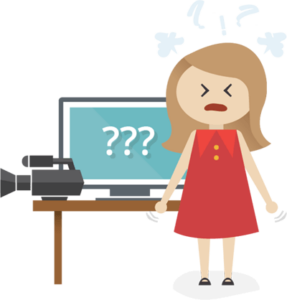
There are a variety of reasons why people are looking for HDMI recorders or ways to bring their HDMI source into a computer. Some people simply want to use their PC or laptop as a large screen for their camera, or as a “TV screen” for a device that doesn’t have a display. Others want to record or stream the content from their HDMI source. All these options are possible with Epiphan’s USB-based HDMI capture cards.
Get exactly what you need with our driverless Epiphan AV.io HD and Epiphan AV.io 4K USB video capture cards. Or for customers who need 100% lossless, perfect capture with full control over color space (usually for medical and industrial applications) we have DVI2USB 3.0.
Get started right away with AV.io 4K and AV.io HD
If you’re like most people and want to get going as fast as possible, our AV.io family is exactly what you need.
AV.io 4K converts 4K UHD signals from HDMI to USB at 30 fps. And both AV.io HD and AV.io 4K capture 1080p video at 60 fps, with only 1-2 frames delay in transferring the data over your USB bus. In addition to video capture, these cards also capture embedded HDMI audio.
So whether you’re capturing a game console like PS4 Pro or Xbox One S, capturing a laptop, a 4K camera, video camera, embedded device, or a DSLR, you’ll have top quality, low delay audio and video capture.
Our AV.io family video capture cards are simple to use. Connect your source to your AV.io HD or AV.io 4K, then connect the USB cable to a USB port on your computer. Use built-in tools like Windows Camera, or any video capture tool of your choice (including VLC, OBS, or QuickTime) to view, record, and stream your video. Use it with Windows, Linux, or Mac OS.


AV.io 4K
Capture 4K video in perfect fidelity, or use hardware scaling to meet your application needs at any resolution.
Learn more
AV.io HD
Capture HDMI, VGA or DVI video at resolutions up to 1080p. Connect to any computer with a USB port.
Learn moreOur HDMI to USB solutions just work
There are a few things we consistently hear from happy AV.io HD and AV.io 4K users who’ve used competing products in the past:
- The product just works
- The aluminum casing is satisfyingly weighty
- They find the products are designed well for repeated and extended use
- Their computers aren’t working as hard as they do with competing products
- Capture quality is fantastic and has very little delay
Don’t just take my word for it, watch as reviewers gush about AV.io 4K!Let’s look at some of these points in more detail to understand how our HDMI to USB converters work and how they differ from some others in the same field.
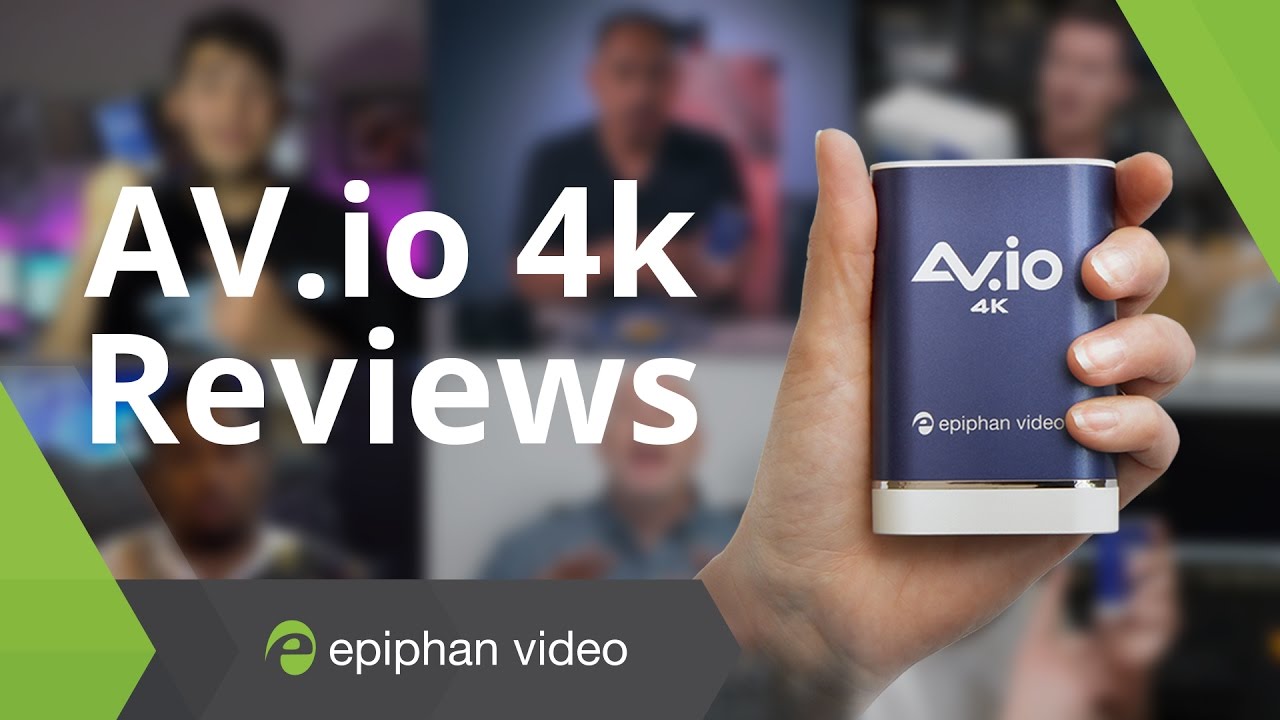
AV.io 4k – Best Capture Card – Review Compilation
Raw video capture means less work
Why do our customers find that their computers aren’t working as hard when capturing HDMI with an Epiphan capture card? This has to do with raw video capture.
Other video capture solutions compress your video into a container like H.264 or Motion JPG so it’s small enough to fit across a USB 2.0 bus (a medium with a maximum data transfer rate of 60 MB/s). When it arrives on your computer, the CPU and/or GPU need to work to decompress this image, then re-encode it with your encoding settings. And with this type of pre-compressed video, it’s never possible to get back the full detail that was lost in compression.
By contrast, our AV.io family of HDMI capture cards send raw pixel data across to your computer over USB 3.0 (max transfer of 640 MB/s). When your software receives this stream, it doesn’t need to decode it, so there’s less heavy lifting.
Raw video capture means better quality
Furthermore, when the data signal isn’t compressed, you get better video quality.
With video signal that is uncompressed and visually lossless, you’re in charge of what to do with it next. If you want, you can use defaults from your encoding software, or if you prefer, you can tweak it to optimize your video.
The key point is – you have options.
You can record it, preserving all that detail for post-production editing, or upload. Or you can encode for streaming at a bitrate that matches your network capacity.
The beauty of raw data capture is that the choice of quality isn’t taken away from you.
Finally, here is an infographic to help you remember the easiest way to capture HDMI over USB!
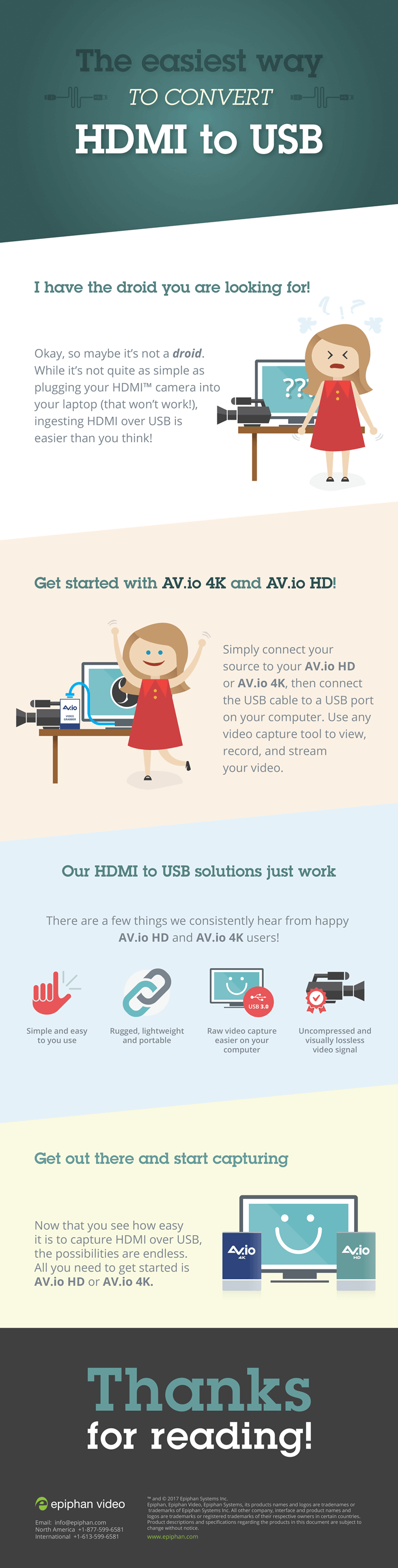

Hi, can I use this to connect my chromecast to my old TV monitor with only a USB port? Because my TV doesn’t have a HDMI port. Thanks!