This article is designed to help you how to get the most out of your live streaming events, be it an outdoor concert, a church sermon, a fashion show, or a conference. Once you know the basic principles to follow and gear required – you will be able to scale up or down and adapt to any situation.
Table of contents
- Event streaming equipment
- Setting up event live streaming in 6 steps
- 1. Survey the venue
- 2. Set up video
- 3. Set up audio
- 4. Configure stream settings
- 5. Test your stream
- 6. Monitor your live stream
Equipment required for live streaming events
The essentials
1) Camera(s): There is a wide variety of cameras to choose from, including PTZ cameras, camcorders, DSLR, and mirrorless cameras. Check out Epiphan’s full guide to best cameras for live streaming.
2) Tripod(s) for camera(s)
3) Microphones: A microphone may not be required if you are able to capture the combined audio from the DJ booth or masterboard. Wireless microphones are flexible to move around freely, but they need a receiver station. You can connect the receiver station directly to your encoder or audio mixer.
- Lapel mic – small wireless microphone with a dedicated receiver, clips on to the speaker.
- Shotgun mic – good for picking up sound from all directions.
- Handheld mic – great for interviews. Usually transmits to a large receiver.
It’s a good idea (but not a requirement) to also use an audio mixer with your own microphones as different people have different levels of speaking voices.
4) Streaming destination: Where online (or on a network) will your stream be available for the viewers? We are talking about streaming platforms like YouTube, Facebook Live, Kaltura, Wowza, etc. Streaming page can be private or public, paid or free, stream-only or convert to on-demand after. You can learn more by reading this article on live streaming solutions.Pro tip: if you intend for lots of people to join your live stream, don’t forget to thoroughly promote it ahead of time. It would be a shame if you stream a great event, and no one is there to see it. May as well have recorded it
5) A video encoder: An encoder takes your final audio and video stream and turns it into a language that the internet will understand and display as live video. You can stream using your computer by installing streaming software. This method is known as software encoding. The limitation of using your computer is the fact that you will need to use capture cards to “grab” the video signal from each camera. The other limitation is that streaming takes up a lot of processing power and could significantly slow down or even crash your computer.
A more reliable solution might be to use a hardware encoder. For example, a hardware encoder like Pearl-2 is actually an all-in-one switching, streaming, and recording studio. You can create your layouts in the Pearl UI and switch between them using the Web UI or a tablet. You also do not need to use capture cards to capture video signals when using Pearl.

Simplify your live video production
Versatile and easy to use, Epiphan Pearl-2 and Pearl Mini hardware encoders can turn your live event stream into a professional, multi-camera production.Get product details
Devil in the details
It’s important to always be prepared for the worst. Don’t count on the venue to provide these “trivial” items for you. Come prepared.
- Extra batteries
- Gaffer tape – you don’t want people tripping on cords, which is inevitable if they are not secured.
- Extra cables (HDMI, Ethernet, XRL, and other cables can be faulty)
- Power strip(s)
- Lights aren’t always required, but sometimes an indoor venue doesn’t have enough natural light.
- Network switches and HDMI splitters – if you only have one signal out cable to work with, but you need to distribute it among several devices or extend the signal, splitters and switches can be lifesavers.
Pro tip: before setup, stage all your gear around you on a table or any other flat surface and take a picture. This comes in especially handy when you’re renting gear: you can do a fast headcount to make sure all items are accounted for.
Additional Staff
There are a lot of moving parts when it comes to live streaming events. It’s very difficult, if not impossible, to live stream an event alone. Large events like concerts are run by dozens of people. Depending on venue/event size, you will need at least one more person to help with setup, teardown, and general equipment management. If your cameras aren’t remotely controlled – you may need an operator for some or all of the cameras. Finally, when worst comes to worst – you can’t be in two places at once to monitor and fix the situation. You need someone else to help resolve the issue. Two-way radios are very useful in bigger productions for better communication between camera operators and the stream manager.
Setting up event live streaming in six steps
1) Survey the venue
Streaming venues can vary from a small room, to a large auditorium, to a huge outdoor stadium. This is war: knowing where your critical resources are and where to place your most important assets will help you win the battle.
Reliable internet
First and foremost, you will need a reliable network connection. If it’s hardwired internet (always preferred) – locate the Ethernet access point. Venues such as exhibition halls often charge a lot of money for a dedicated internet connection, so unless you are willing to spend thousands of dollars per day, or if you are streaming outdoors, also think about alternative solutions like a dedicated hotspot, cellular bonding, and remote long distance wifi.
Remember that you need at least 1.5x as much uplink bandwidth as your stream’s bitrate. This means that if you want to stream at 4 Mbps, you better have at least a 6 Mbps uplink. Having a dedicated network is always best for live video: you don’t want to share your connection with others.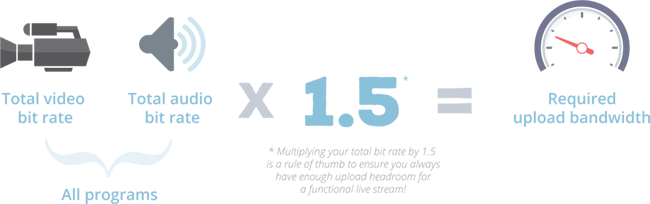
Power supply
Determine where the power outlets are. It’s best practice to run your gear on AC power, if possible. Even if you are streaming from a laptop on full battery, it’s still a good idea to connect it to an outlet.
In case you’re planning to live stream from a camera wirelessly, make sure all your batteries are charged and you have backups. For a more complex live stream outdoors, you may need a generator.
Mission control headquarters
Once you figure out your internet and power situation, start looking for a central location to gather all your video and audio outputs in close proximity to said resources. This will most likely be a sturdy table (may need to bring one) where all video and audio sources are connected to the encoder and to the internet. This will also be your switching station. If the venue has a control booth – this might be a great place to set up because you will have access to stage audio and video output.
At the same time start looking for spots to place your cameras. Consider any physical limitations of the space. You don’t want a column to be obstructing your view, and at the same time you don’t want to be blocking the audience’s view with your setup. This is also a good time to ask about building access hours for setup and teardown.
Physical limitations of cables
Consider cable length limitations: CAT 5/6 (Ethernet) cables can only extend about 330ft (100m) before the signal begins to degrade, HDMI cables – 100ft. There are certain tricks that can help you extend HDMI cables as well as Ethernet cables, but you have to be aware of this limitation when choosing your mission control location. As a workaround, you could consider NDI technology or wireless HDMI extenders to transmit video over longer distances. With NDI, you could use any camera connected to the same network, whereas wireless HDMI extenders use a receiver and a transmitter at respective ends to transfer the video signal wirelessly. Out of all cables, SDI can run the longest (hundreds of meters), but an SDI out is not available on a camera.
2) Set up the video sources
Decide on the number of cameras and video sources
This includes cameras and computer screens with presentations, images, videos, or webpages. For a smaller venue you may only need one or two video sources, such as a camera and a presentation on a laptop. For a large venue like a concert or a keynote you may need a number of cameras. To best capture different angles, think about having a wide shot of the space, a shot of the audience from the side of the stage, and a close-up of the person on stage from one or two angles. That’s five cameras right there. Each video source’s cable will need to run back to mission control, be it via cable, network, or wirelessly.
Cameras need operators
Each camera will also need an operator, unless these are remote controlled PTZ cameras like LUMiO 12x. In this case, you could operate them from mission central. Both the camera operator and the person doing the switching will need to understand the narrative of the event in order to capture and show the right shots.
Set up and secure your cameras
Tripods or other sturdy fixtures are always encouraged. For larger venues, you may need to get high above the crowd and mount the cameras onto trusses or columns.
3) Configure the audio
Venues with existing audio infrastructure
Figure out where your audio is coming from. Does the venue provide microphones for the speakers? Is the venue fitted with a sound system and get you get access to it? If so, find the sound technician or DJ – this person should be able to provide you with master audio for the event. Examples of such venues include concert and lecture halls, stadiums, theatres, and even churches.
Bring your own audio
If the venue has neither a sound system, nor provides microphones, then you become responsible for setting up audio. Better bring some mics and maybe even an audio mixer (see gear below). The camera’s internal mic will not provide the best audio, even if the sound source is very close. Even if you attach an external 3.5mm shotgun mic to your camera – the result will be much better. Connect audio through XLR where possible, this gives the best results.
Synchronized audio/video is important
Ideally, an audio source should be brought in together with a respective video source as AV sync issues are difficult to correct in live video. However, sometimes it becomes challenging: either because the camera does not have the appropriate audio in or because of spacial limitations. In this case, an audio inserter may be a workaround. An audio inserter takes in HDMI video and 3.5mm audio from one side, and produces a combined HDMI signal with synced audio and video.
For any type of video, live or VOD, good audio is more important than the video. Audiences are far more forgiving to poor video quality than poor audio. Pay special attention to setting up and testing the audio quality and levels.
4) Configure your stream settings
Determine the final location of your mission control headquarters and gather all your sources, connecting them to your encoder.
A good chunk of work lies in preparing your layouts and streaming destination. By layouts we mean creating different arrangements of video + audio to switch between during the stream (having just one is ok too). Add graphics, logos, backgrounds, and prepare any titles you want to appear during the stream. This is done using titling software, streaming software or hardware.
Create the stream page and fill out all the details: title, tags, etc. If this is a public event, it’s practical to set up your stream page in advance so you can share the link with others. You can find a more detailed description of how to configure your live stream here.
5) Test your stream
Stream to a private destination first to ensure everything is working properly. Test and adjust your audio, video, switching, and graphics. Don’t forget to stop your test stream and make sure you will be streaming to the correct location after the test is complete.
You should not expect to come to the event venue an hour before and have everything run smoothly. We’ve done over 100 episodes of Live @ Epiphan show, and there’s still a lot that can (and does) go wrong from time to time!Pro tip: Consider setting up pre-roll to run before your live stream starts, which could be an image or a countdown video. This will allow you a buffer in case things aren’t ready at the scheduled time of your event. It can also allow a little extra time for viewers to tune in, don’t make them wait too long though, engagement may dip if you leave your audience on the hook. The pre-roll can then be trimmed out of your video for when viewers come back to watch after the stream has ended.
6) Monitor your stream
After clicking “Start Stream”, your job is to monitor the stream. Switch between shots or layouts, if necessary. Don’t just control the image, but also have monitor audio through headphones on the encoder. A slight delay between the signal on your encoder and the live stream at the final destination is acceptable (10 seconds to 1 minute). Monitor and reply to comments to increase engagement if your public live stream has a chat section. After the event is over be sure to stop the stream. Tear down all your equipment.
Conclusion
We hope this information helps you gain a better understanding of live streaming events. Naturally, only practice makes perfect. Have we missed anything? How do you stream your events? Let us know in the comments below! Feel free to share this article on your website or on social media.


Pingback:
6 Creative Tips for a Memorable Event | Its all about interesting news!![…] constrictions. However, if you still have a lot of people interested in attending, you can consider live streaming. Fortunately, there are now many ways how you can let your audience see what is happening at the […]